The new iPhone 6s and 6s Plus can continue working after being submerged in water for more than an hour, testing has shown.
It's one of the most common ways to render your phone absolutely useless, and an issue which earns smartphone repair businesses thousands of pounds a year.
But water damage may not be such an issue for owners of the new iPhone 6s or iPhone 6s Plus, after YouTuber Zach Straley submerged the models in water for over an hour, only for them to work perfectly afterwards.
Both handsets were placed in bowls of water with timers running to keep tabs on how long they'd been underwater. One hour later, Straley tested 3D Touch and the camera functionality on each phone, which worked without any obvious problems.
Apple made no mention of any new waterproofing features during its keynote presentation earlier this month, which also saw the unveiling of the iPad Pro, iPad mini 4, new Apple TV and revamped Apple Watches created in collaboration with luxury fashion house Hermès.
Other than that check out the 10 best tips in iphone 6s:
Live Photos: Enable or disable Live Photos by tapping the button at the center of the top menu bar in the Camera app. The Live Photos feature is certainly a nifty one, but anyone with a 16GB iPhone 6s or 6s Plus should consider disabling it since the resulting files take up more space than standard photos.
Create your own motion wallpapers: The new iPhones include a few cool new motion wallpapers that animate when you press firmly on them on the lock screen. But did you know you can create your own motion wallpapers? Simply set any Live Photo as your lock screen wallpaper and you're done.
Peek at websites: Isn't it annoying when you tap a link in one app to open a page in Safari, and then it turns out that you don't even want to read it? With 3D Touch, a tap and hold on a link in any supported app will let you "Peek" at the webpage in a floating window above the app. If you want to continue reading it, press firmly to "Pop" the page open. If you don't, simply let go and you're back at the screen you were on previously.
Quick communications: Press firmly on a contact's picture anywhere in an Apple app and you'll open up a Quick Actions menu that lets you quickly and easily call, message or email the contact. Try it in the Contacts app and the main conversation list view in the Messages app.
Find your way home or share your location: Quick Actions menus are one of the key elements of the 3D Touch experience, and the menu for Apple's Maps app is particularly handy. Press firmly on the Maps app icon and you'll see four options, with "Send My Location" and "Directions Home" among them.
Save your oleophobic coating from 3D Touch: Speaking of 3D Touch, there's a downside to all this firm tapping and swiping: the oil-resistant coating on your iPhone's display might wear off even faster than it does normally. Go easy on your oleophobic coating by navigating to Settings > General > Accessibility > 3D Touch, then scroll down to 3D Touch Sensitivity and set it to light. This means you won't have to press as hard to trigger 3D Touch actions like Peek, Pop and Quick Actions.
The hidden trackpad: This is definitely one of the most important tips on this list. Press and hold firmly on the keyboard in any app to transform it into a trackpad, and then slide your finger around to control the cursor. Press even harder and you'll begin highlighting words. Of note, this feature only works with Apple's keyboard and not third-party keyboard apps.
Camera quick-launch: Apple stuffs more and more new features into its camera app each time it updates iOS. When you want to record a video and the Camera app opens to square photo mode, it can be annoying to swipe around and change modes. On the iPhone 6s, simply press firmly on the Camera app icon and a Quick Actions menu will let you open the app and immediately take a selfie, record a video, record a slo-mo video, or take a normal photo with the rear camera.
Switch apps with 3D Touch: On any screen, press firmly on the left edge of the iPhone 6s or iPhone 6s Plus display and swipe inward toward the center of the screen to open the app switcher. Continue swiping all the way to the right edge to immediately switch back and forth between the last open apps.
Explore: The best tip we can give new iPhone 6s owners is to explore 3D Touch often. Firm presses on most of Apple's preinstalled app icons will bring up a Quick Actions menu, and many third-part apps support the feature as well, so be sure to try them as well. Developers will continue to enhance their 3D Touch support as time moves on, which means we'll find new features constantly. Don't be shy, try 3D Touch in as many places as you can.
Beiruting News
Other news
-
 Did you know?
Did you know?Mum and daughter with 23 year age gap keep being mistaken for sisters
26 august 2020 -
 Did you know?
Did you know?How Lockdown Has Changed Our Sleep Routines
21 august 2020 -
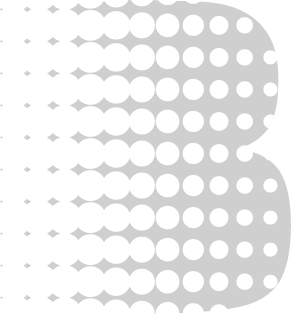 Did you know?
Did you know?4 Tips To Keep Flies And Mosquitos Away At Night
07 june 2022 -
 Did you know?
Did you know?Le Corona qui nous a changé
20 may 2020 -
 Did you know?
Did you know?Bill Gates Predicted the Coronavirus in 2015 Ted Talk
20 march 2020 -
 Did you know?
Did you know?Coronavirus and asthma: What to know about the lung disease and COVID-19
19 march 2020 -
 Did you know?
Did you know?People with Type A blood are MORE likely to catch coronavirus study claims
19 march 2020 -
 Did you know?
Did you know?How to slow the spread of COVID-19 with hand-washing, social distance
17 march 2020 -
 Did you know?
Did you know?Practical Tips For Coronavirus Prevention, And How Not to Panic
13 march 2020 -
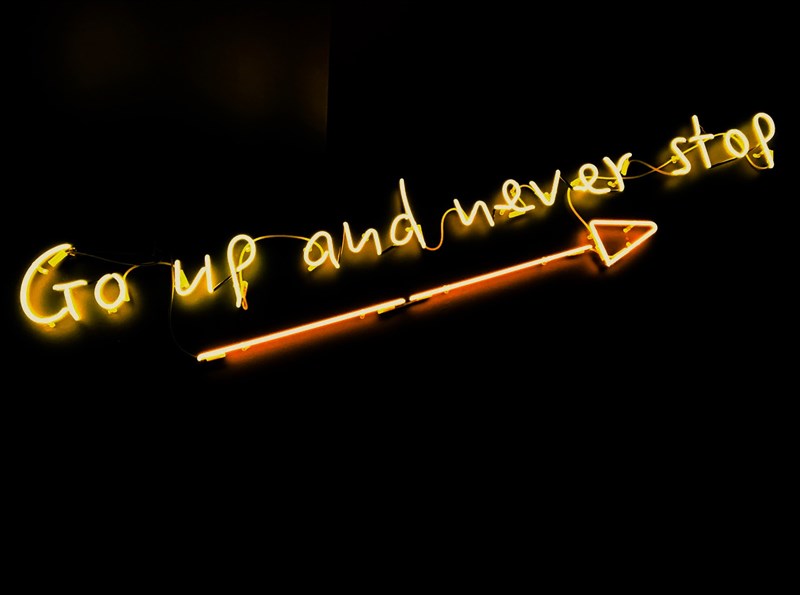 Did you know?
Did you know?5 Enlightening Ideas For This Inspiration And Motivation Day
02 january 2020 -
 Did you know?
Did you know?Jaw-Dropping Celebrity Private Jets & Yachts
20 december 2019 -
 Did you know?
Did you know?7 Must See Castles in Lebanon you Probably Didn't Know Existed
20 may 2022 -
-190903103849079.jpg) Did you know?
Did you know?This electric shock bracelet will help break bad habits
03 september 2019 -
Did you know?
Fast-spreading fungus could drive bananas to extinction
20 august 2019 -
 Did you know?
Did you know?8 Vegan Friendly Spots in Beirut
29 july 2019 -
 Did you know?
Did you know?Science Says You Shouldn’t Sleep Longer Than Eight Hours
01 july 2019 -
 Did you know?
Did you know?9 Hydrating Foods That Are Way Tastier Than Water
06 june 2022 -
 Did you know?
Did you know?Celebrities who converted to new religions
23 may 2019 -
Did you know?
How Much Does Kim Kardashian Make For Each Instagram Post
13 may 2019 -
 Did you know?
Did you know?8 Celebrities Who Simply Refuse To Age
09 april 2019





