WhatsApp Messenger is one of the most popular apps across all mobile platforms, uniting friends no matter what operating system they’re using. The company made headlines back when Facebook bought it for a whopping $19 billion and handles over 30 million messages daily - now with end-to-end encryption. Here, we showcase some of WhatsApp’s lesser known features along with some top tips from us to make you a WhatsApp master.
How to edit WhatsApp picture messages
 .
.
The latest update to WhatsApp lets you doodle on and edit pictures before you send them. With a conversation open, tap the camera icon next to the text-entry field as usual and select an image from your gallery. Then choose one of the new icons at the top right of the display to crop the picture, add a sticker, enter text or draw a doodle. When your happy just tap Send.
How to send animated GIFs
 .
.
The latest update (2.16.15 on iOS) lets you send GIFs. This works even if your friend has the Android app: they just won't be able to reply with another GIF.
To send a GIF, press the + icon, then Photo & Video LIbrary. You can select any video up to 6 seconds long, and you can also 3D Touch on a Live photo from your Camera Roll, swipe up and select Send as GIF.
You can even copy and paste a GIF from Giphy (which has a massive searchable library) if you also install the GIPHY Keys app from the Apple App Store. Once done, go to Settings > General > Keyboard and add a new keyboard. You'll see GIPHY Keys in the list. Select it, then tap on it and enable Allow Full Access.
When you're back in WhatsApp, switch to the other keyboard by pressing the world symbol, then search for your GIF. Tap on one to copy it, and paste it into the message.
Tag people in WhatsApp messages
 .
.
It's now possible to tag other members of a WhatsApp group message in order to get their attention even if they have muted the conversation. To notify any member of a group message that you're trying to get their attention simply type @ and select them from the list that appears.
Add formatting to messages
 .
.
After many years of plain text support, WhatsApp has finally rolled out formatting support, enabling WhatsApp-ers to add bold, italicised and strikethrough formatting options to their messages. Once users are running version 2.12.535 on Android and 2.12.17 on iOS, it’s fairly easy to do. Simply open a chat and follow these instructions:
- Bold: Add asterisks to either side of the text (*bold*)
- Italics: Add underscores to either side of the text (_italics_)
- Strikethrough: Add tildes either side of the text (~tilde~)
Hide ‘Last Seen’ timestamp
 .
.
Unless you disable the feature, WhatsApp will display to all your friends when you were last online – making those awkward messages that little bit harder to avoid. Don’t worry as there is a way to disable the timestamp and disappear into the shadows, although the catch is that you won’t be able to see when any of your friends were last online. It’s only fair, right?
On iOS and Android devices, simply head to the Settings menu, then tap > Account > Privacy > Last Seen Timestamp and make sure ’Nobody’ is selected. You should then be free to access WhatsApp without others seeing when you were last online.
Disable Read Receipts
 .
.
Just like with the ‘Last Seen’ timestamp, WhatsApp will also let your friends know when you’ve read their messages, and just like the timestamp feature, this too can be disabled. It’s worth noting that disabling the feature will mean that you won’t know if/when messages you’ve sent have been read by the recipient, and group message read receipts will still be sent regardless.
Head to the Settings menu, tap Account > Privacy and toggle the ‘Read Receipts’ option off.
Backup and restore WhatsApp conversations
 .
.
To manually back up your messages on iOS, open the WhatsApp Settings menu and tap Chats > Chat Backup and tap ‘Back Up Now’ (select ‘Include videos’ if not already checked too). The backup should begin shortly after. It’s slightly different for Android users – head to Settings > Chats > Chat Backup and tap ‘Back Up’ to create a backup via WhatsApp servers, or log in with your Google account and backup via Google Drive.
To restore chats directly from a backup for whatever reason, simply uninstall and reinstall WhatsApp. When you open the app after the reinstall, you should be prompted to restore your most recent backup.
Find your WhatsApp ‘Best Friend’
 .
.
Ever wondered who you speak to the most on WhatsApp? We have too, and thanks to WhatsApp’s storage breakdown available for iOS (Sorry Android!) users, you can find out exactly how many messages you’ve sent in total, and to each person. Simply head to Settings > Account > Storage Usage and you’ll find the total number of messages at the top of the page followed by a list of chats ranked on most > least messages.
Reply to messages via tablet, PC or Mac
 .
.
Thanks to the introduction of WhatsApp Web, a web interface allowing users to access their WhatsApp messages via an internet browser, users can now use WhatsApp on an iPad, PC or Mac. On a PC or Mac simply head to web.whatsapp.com and scan the QR code using the QR reader built into WhatsApp for iOS and Android. This will link your account with the PC/Mac and allow you to send and receive messages from your smartphone.
It’s slightly different for iPad users though, as while the WhatsApp Web will work in Safari, it’s not a great experience. Developers have created WhatsApp Web ‘apps’ available on the App Store, which bring a nicer user experience and even push notifications to iPad users
Mute annoying Group Chats
 .
.
It has been five or so years since you left Uni, and your mates thought it’d be a good idea to create a group chat with (what feels like) 15 million people constantly sending messages. We’ve all been there, right? The good news is that you can mute the inane chatter for eight hours, a week or even a year if you’ve got no plans to join in with the ‘banter’.
It’s a fairly easy thing to do to, simply open the annoying group chat, tap the name of the chat at the top of the app, tap ‘Mute’ and select the duration of the mute.



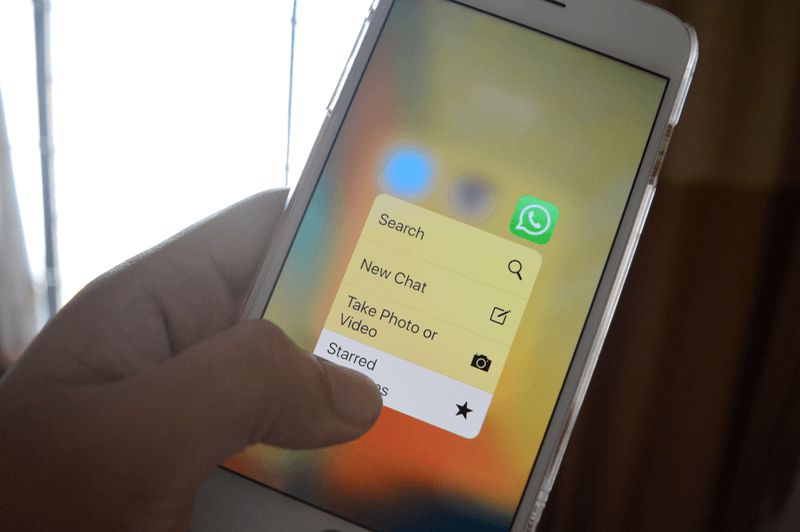



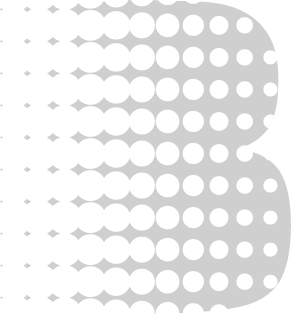






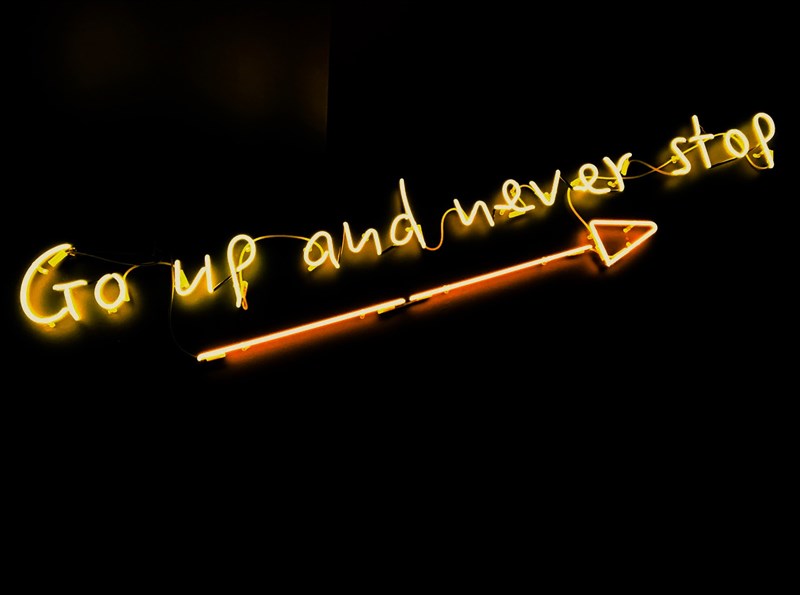


-190903103849079.jpg)





