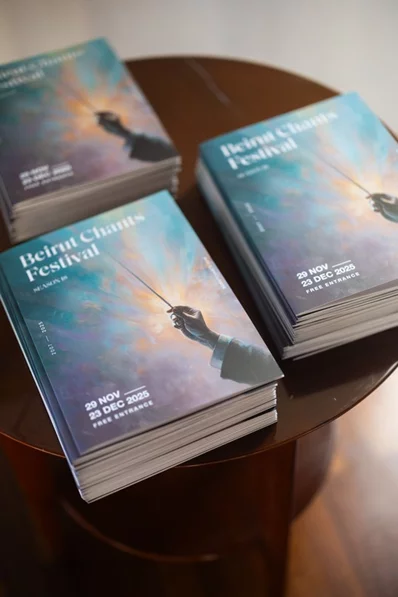Whether you've just purchased a new PC or reinstalled Windows, the first task you'll likely do is installing apps. While there are dozens of amazing Windows programs, knowing which ones are the must-have software for Windows 10 makes setting up a new installation easier.
In no particular order, let's step through 15 essential apps for Windows 10 that everyone should install right away, along with some alternatives.
1. Internet Browser: Google Chrome
Unsurprisingly, Google Chrome is still our top browser pick. It's super-speedy, includes little conveniences like letting you instantly search Google for an image, and has a vast library of Chrome extensions. Throw in cross-platform syncing that lets you open your desktop tabs on your phone and vice-versa, and you've got a fantastic browser for all purposes.
Chrome isn't without its faults, however. Plenty of people want to avoid Google's pervasive tracking in Chrome, and it gobbles a lot of RAM. But the good news is that you have plenty of other fantastic browsers to choose from, like Firefox and Opera.
2. Cloud Storage: Google Drive
If you only pick one cloud app service, Google Drive is the one you should install. It offers 15GB of free storage, which is shared across your Google account with Google Photos and Gmail too.
Google Drive offers an app for every major platform, so you can take your files anywhere. In addition to syncing files you place in the dedicated Google Drive folder, the desktop app makes it easy to back up folders on your computer and external devices, too.
It's also super easy to share files with others, plus the service plays well with Google's productivity suite. Whether you use it as part of your backup plan, as a cloud flash drive, or for setting up shared folders with others, Google Drive is an essential Windows 10 app pick.
3. Music Streaming: Spotify
Years ago, listening to music on your desktop meant painstakingly importing and organizing a collection of MP3s. That's no longer the case; music streaming services eliminate the need for buying individual albums physically or digitally.
4. Office Suite: LibreOffice
Chances are you'll need a tool that lets you work with documents, spreadsheets, and presentations at some point. You might think that paying for Microsoft Office is the only way to do this, but that's far from the truth.
No Windows user should go without LibreOffice. It's a completely free and powerful office suite that includes alternatives to Microsoft Word, Excel, PowerPoint, Access, and more. Once you get used to a few small aesthetic differences from MS Office, you'll be flying through your work with LibreOffice.
Note that OpenOffice, a once-popular alternative, is basically dead now. If you don't want to use LibreOffice, try FreeOffice. You can use web apps like Word Online or Google Docs too, but we're focused on full desktop downloads here.
5. Image Editor: Paint.NET
Whether you want to try your hand at basic image manipulation, need a way to blur sensitive info in screenshots, or want to retouch old photos, everyone should have an image editing program installed. Photoshop is the gold standard for this, but there are plenty of free tools that are more accessible.
Paint.NET is a must-have Windows app for your image editing needs. It's far more powerful than Microsoft Paint, but doesn't overwhelm you with loads of confusing tools. You can easily blur out parts of an image, auto-level photos to make them look better, and add text and shapes to your pictures in just a few clicks. Plenty of plugins allow you to expand its functionality, too.
If you find Paint.NET too basic, GIMP is a more advanced solution, and it's also available at no charge.







.webp)