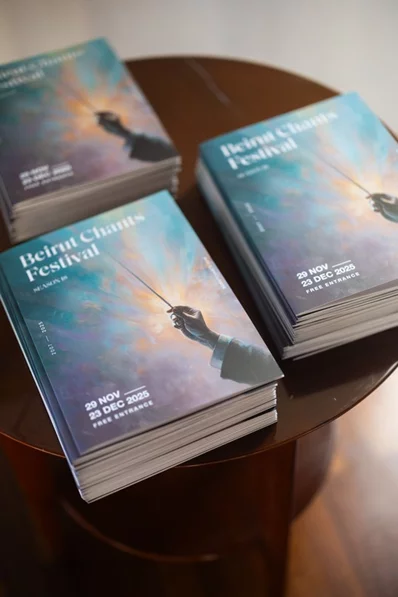Permanently erase sensitive data
Before selling or donating an old computer, you need to erase sensitive data for good. Here’s how:
Windows PC
You can get rid of personal data by using a software tool such as Eraser. It shreds files by overwriting the data before deleting, making a recovery impossible. It will also let you set a schedule to delete information.
Mac
To delete files on your Mac, use a shredding app like Permanent Eraser.
A great download for PCs and Macs
CCleaner for PCs and Macs not only does automatic clean-up of your browser cookies, trackers, internet history, download history, cache, and even individual session activity. It also has an option for Secure Deletion of files.
iPhone
If you're getting rid of an old iPhone, you must do a hard reset first. This step will make sure none of your sensitive data stays on the device.
To hard reset an iPhone on the device, follow these steps:
- Tap Settings > General > Reset. Then tap Erase All Content and Settings.
- If asked, enter your passcode or Apple ID password. Confirm that you want to erase your device.
- Wait for your device to erase. It can take a few minutes to erase your data completely.
Android
To perform a factory reset on an Android phone, follow these steps:
- Go to your phone’s Settings > Backup & Reset > Factory data reset.
- Choose Reset phone. Enter passcode and Erase everything.
- Reboot.
If you have further questions about resetting your Android device, visit Google’s support page.
Getting rid of a printer? You need to erase its storage too. Tap or click here for the steps.
While some of these devices are extremely simple to wipe clean, others require a bit more work. Either way, it’s well worth the effort. The next time you want to get rid of your devices, make sure you’re not handing over your digital life, too.








.webp)