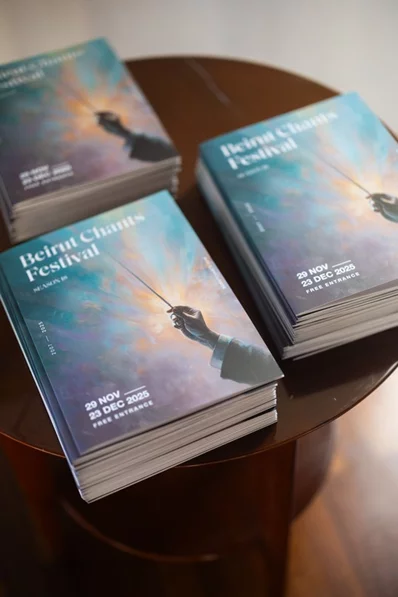Life was grand when your new Windows 10 PC was so snappy. There were many new tricks to try and explore.
1. Free up and optimize hard disk space
A nearly full hard drive will slow down your computer. First, get rid of temporary internet and Windows files with the free program CCleaner. Not only does it clean up your cache and browser cookies, but there's also an option for Secure Deletion of files.
There are also tools built into Windows that can help, including one that consolidates and optimizes fragmented files to speed up your system.
1. Click on the search bar and type File Explorer
2. Select File Explorer app, then look for Windows (C:) on the left
3. Right-click on the drive and select Properties
4. Under Optimize and defragment drive, click on Optimize.
Another option also appears under Windows (C:) Properties, called Error checking. Click Check to have Windows search for any system errors on the drive.
Then, for good measure, look for ways to free up hard drive space.
1. Click Start > Settings (gear icon) > System > Storage
Front and center, you'll see how much storage is being used and how much is still free. Under that, you'll see a breakdown of what's taking up the most space, such as Apps & features and Temporary files.
Storage Sense is a recent Windows 10 addition that automatically frees up space by deleting those temporary files and anything in the Recycle Bin. While still in the Storage settings, toggle the Storage Sense button at the top to On. Then click Configure Storage Sense or run it now for more options.
If you're still close to your hard drive's storage limit, consider moving your photo, video or music library to an external hard drive, USB flash drive or your favorite cloud service.
As an alternative, you can use a free disk-visualizing program such as WinDirStat to see what other applications and files take up the most space.
Be sure to get rid of programs you don't need. To check the list and uninstall programs you don't use and other bloatware, type remove into the search bar and click on Add or remove programs. Then click on any program you don't want and then on Uninstall.
2. Speed up your startup
While solid-state hard drives have become common in modern PCs, many budget models and older machines still have the old spinning hard disk drive. If you have a computer in that second category, consider a hard drive upgrade.
SSDs boot up and launch apps in a flash compared to conventional HDDs. You can install one in a second storage bay. If you can live without an optical DVD/CD drive, it can be removed and replaced with an SSD. Of course, it costs money. A basic
Before buying a new drive, check whether too many programs automatically start when you power-up your PC. These programs take away valuable resources.
In the search bar, type startup and click on Startup Apps. You'll see a list of each program, including what kind of impact it has on system resources when you turn on your PC. Toggle off any you don't need to start automatically, like games or third-party programs. Research any programs you don't recognize before making changes that could mess up your system.
Cleaning up your registry with CCleaner can trim your startup time, too.
AUDIO PODCAST STORIES: Hear about the world's largest site that tracks data breaches and learn how you can see if your personal data is being sold on the Dark Web. Tap or click to listen now. Or search for "Komando" wherever you get your podcasts.
3. Increase your RAM
If you only have 4G or 8GB of RAM and do a lot of multitasking, upping your RAM to 12GB or higher is a sensible upgrade.
Why? When programs and files in use fill up your available RAM, the computer processor has to read data from the much slower hard disk. In the search bar, type system and then click on System Information to see how much RAM you already have (Total Physical Memory).
4. Boost your browsing
A slow internet connection is just as frustrating as a slow computer. The fix for that could be as simple as moving to a more efficient browser like Google's Chrome and even Microsoft's Edge.
Getting rid of junky toolbars will also streamline your browsing, and you can do this manually in the browser add-on settings. For Google Chrome:
1. Click the three-dot menu in the upper right corner
2. Hover over More Tools and select Extensions
3. Disable any extensions with the toggle button, or click Remove
If you suspect the problem is your wireless network, first check that the internet speed you're is what you're paying for.
5. Use faster software
Free, open-source software programs not only save you a bundle of money, but they're also often leaner and faster than their bloated commercial counterparts. Some work right from your browser, too.
6. Remove pesky spyware and viruses
In addition to compromising your privacy, malware and spyware will bog down your PC's performance. Warning signs include a sudden slowdown, higher-than-usual data usage, programs and apps crashing and random pop-ups.
You can combat malware by scanning your machine regularly. Remember also to update your security programs often so you can stay protected from emerging threats.







.webp)