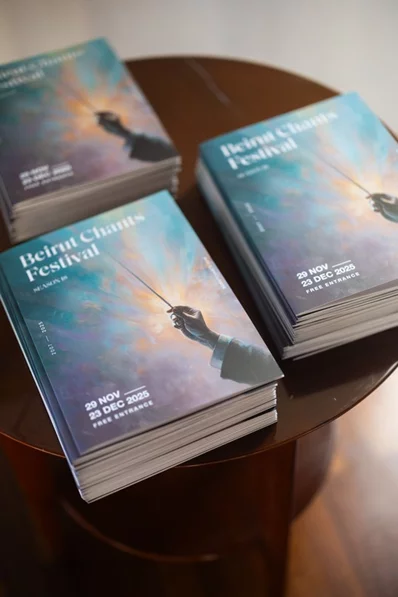If you've been looking at all the fancy new layouts iPhone users have been sharing on social media then you might be tempted to give it a go yourself - and you'll be pleased to know it's fairly straight forward. Here's a how to video:
iOS 14 users can fully customise their home screens with widgets and for the first time ever can change the app icons - so if you're sick of looking at that little blue Twitter bird, you can swap him out for a photo of a penguin.
Folks online have put in some serious time to create incredible themed home screens - one guy even hand drew all his apps logos in Paint and swapped them out.
And if you want to do the same, you'll need to download Apple's Shortcuts app. Once you've got it, open it up and tap the + icon in the top right-hand corner of the screen, hit 'Add Action' - then search for 'Open App' and select that, tap 'Choose' and search for the app you want to change the icon for select it.
Next hit the three dots in the top-right hand corner and hit 'Add to Home Screen', then tap the placeholder app icon, from the drop down select Choose Photo (or Take Photo if you fancy changing your icons to quickfire selfies) and select the image you want to use.
In the text field rename the app to whatever you want it to be called on the home screen and hit 'Add' - finally hit 'Done'. Et voila - you've got your custom app icon.
Next hit the three dots in the top-right hand corner and hit 'Add to Home Screen', then tap the placeholder app icon, from the drop down select Choose Photo (or Take Photo if you fancy changing your icons to quickfire selfies) and select the image you want to use.
In the text field rename the app to whatever you want it to be called on the home screen and hit 'Add' - finally hit 'Done'. Et voila - you've got your custom app icon.



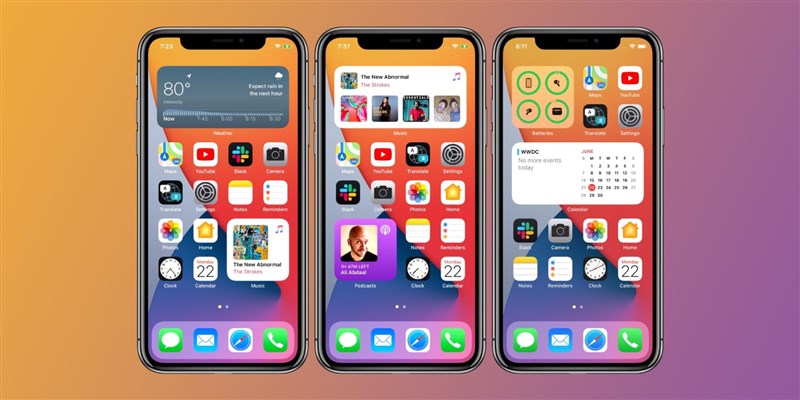



.webp)