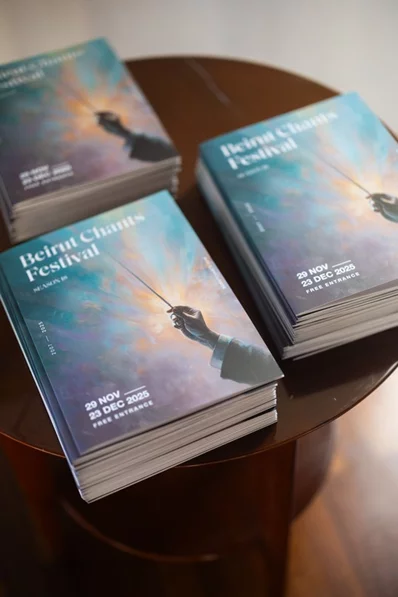Night mode, shake windows and virtual desktops: Too many people are completely unfamiliar with these practical functions in Windows 10 that have the potential to tidy (and speed) up your work processes.
You have been using Windows forever now probably think you know the most essential tricks. But there's a good chance you don't use one of the following few features, either because they're deactivated or because you didn't understand their full potential.
Here’s an overview of five lesser-known but very useful functions in Windows 10 that should be able to help every user.
1 - Virtual desktops: If you often have a number of windows open at the same time, say a browser and a word processor, then you'll likely benefit from having two or more virtual desktops to switch between.
"This feature also allows you to set up a work desktop and a private desktop, for example," German IT expert Sebastian Kloess says.
Creating an additional desktop is easy: Simply select the Task View icon on the left side of the task bar and the option to add a new desktop will appear on the upper left corner of your screen. Task View will also provide an overview of all open applications and windows.
You can even scroll down and see a timeline of your past activities – if you haven’t already disabled this feature. “Windows 10 memorises what we have done in the past,” Kloess explains.
Hit the Windows key and right or left and you can then instantly flip between work and private desktops, for example.
2 - Aero Shake: This funny feature can be helpful when you have too many windows open at the same time. Click down on the top bar of any window to grab it and then shake the window.
Immediately, you'll notice that all other windows have been reduced to the task bar. Shake the window again to make them reappear.
3 - Extended clipboard: This feature, introduced in the new Windows 10 version 1809, lets you look at all the things you have copied for pasting, handy for anyone who often has to paste the same text or photo.
"The feature is deactivated by default and therefore many users don’t know it," Joerg Haehnle, who operates a website which helps with PC problems, says.
Before the update it was only possible to store one element in the clipboard, but now it's up to 25. However, this clipboard must first be activated under settings.
Select “System” and then type in Clipboard settings in the search bar. "The clipboard can now be activated on the right side in the section with the same name", explains Haehnle.
To add elements, you still press CTRL+C or right-click on the marked text. To access the list of text snippets, press WINDOWS+V which opens the clipboard and you can choose from all stored elements.
“It’s even possible to store snippets permanently in the list, which means you can still use them after restarting the computer,” Haehnle says.
4 - Night Light: To help users sleep better at night, the Windows 10 Night Light feature reduces the amount of blue light emitted from the screen by using warmer colours.
Night Light can also be used during the day, the expert says. You can activate the feature under Settings, System and Display, where you can set a time or activate immediately as well as adjust the intensity of the filter. You can also set it to automatically come on at sunset.
However, it sometimes takes a couple of minutes for the eyes to get used to the Night Light colours, Haehnle warns.
5 - Dictation: Windows 10 also can help you to transcribe things. The dictation feature will turn your spoken words into text and can be used in Wordpad, for example. To activate it, press WINDOWS+H. To stop the transcription, simply say "Stop dictation."
In order to use this feature you will need a microphone, which is usually built into laptops anyway. However, Haehnle recommends double-checking the text afterwards, as Windows sometimes struggles to recognise words, especially if there is background noise. –








.webp)