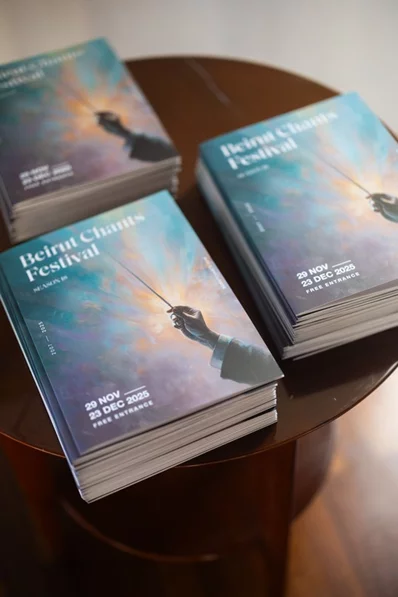Apple recently released iOS 14.3 and iPadOS 14.3, bringing yet more new features to its iPhone and iPad lineup. With the launch of iOS 14 in September, Apple completely changed how iPhone owners interact with their home screens, including the the ability to add widgets, an app drawer of sorts and the option to create your own app icons.
For its part, iOS 14.3 added Fitness Plus, Apple's new subscription workout service and a hidden camera feature for iPhone 12 Pro and Pro Max users
Set your default email or web browser
It's true, Apple is finally giving up some control over your default apps. Right now the feature is limited to email apps and web browsers. So, for example, you can assign Chrome to be your go-to browser or Outlook as your email app of choice.
App developers will need to update their apps for iOS 14 in order for the new default assignment option to appear, so you may need to be patient if your favorite app isn't ready.
Quickly get rid of app home screens
iOS 14's new App Library acts like an app drawer, allowing you to ditch countless home screens full of apps you rarely, if ever, use. Instead of going through each app one by one and sending them to the App Library, you can hide entire home screen panels with just a few taps.
Long-press on an empty area of your home screen to trigger edit mode. Next, tap on the page indicator, then tap the check mark below each panel you want to remove. This won't delete those apps, but will instead move them solely to the App Library, where they're more or less hidden in an app drawer that you can access at any time.
Banish newly downloaded apps from your home screen
You just took all that time to curate your home screens, adding widgets and keeping just your most important apps, only to have all of your hard work ruined by a new app you just downloaded. Instead of letting your iPhone put apps on your home screen when you install them, send them directly to the App Library until they prove they're worthy.
Open Settings > Home Screen and select App Library Only in the top section. You can easily find recently downloaded apps in the App Library's Recently Added category, which should be the top-right folder when you view it.
This was taken with the main camera as a ProRaw photo. Notice the lights on the tree, compared to the green hue of the street lighting and blue and pink tones in the sky.
Take better photos on iPhone 12 Pro and 12 Pro Max
Apple added a new ProRaw picture format in iOS 14.3 to the 12 Pro and 12 Pro Max. The new raw photo format is specific, for now, to those two iPhone models, with the ability to edit and improve the overall look of your pictures in the Photos app. We've taken the new feature for a spin and found it to make a huge difference.
After installing iOS 14.3 you need to turn on ProRaw in the Camera app's settings. Go to Settings > Camera > Formats and slide the switch next to Apple ProRAW to the On position. Going forward, you'll see a toggle labeled "RAW" in the Camera app near the top of the screen. If it has a line through it, your camera will capture a normal jpg file. If it doesn't, then you're capturing photos in ProRaw format.
Search the emoji keyboard
Finally -- yes, this one deserves a very loud "FINALLY! "-- you can search the emoji picker for exactly what you want. Launch the emoji keyboard just like you always do and now you'll find a search bar at the top of the keyboard.
Hidden photos are now actually hidden
The ability to hide specific photos or videos has been in iOS and iPadOS for a while now, but there was a big problem -- these photos you didn't want to see anymore were stored in a Hidden Album in the Photos app that was far too easy to find. With iOS 14, Apple has added the option to hide the hidden album, letting you truly cloak those photos and videos you want to keep, but don't want anyone else to see.
Turn it on by going to Settings > Photos and making sure the Hidden Album switch is turned off. (Yes, off: Enabling the setting means the Hidden Album will show in the Albums tab.) Anything you hide in your camera roll will still be saved on your device and in your iCloud Photos library, but you won't have a way to get to it unless you go back to this setting and turn the Hidden Album feature on.
Watch YouTube videos in Picture in Picture mode
The iPhone now has one of my favorite iPad features: Picture in Picture (PiP) mode for watching videos or using during FaceTime calls. Here's how it works. Instead of having to stay in an app, for example if you're watching your favorite game streamer in Twitch, you can swipe up from the bottom of the screen to leave the app and the video will automatically shrink down to a floating window. You can move this thumbnail video around, or even hide it off the edge of the screen if you just want to listen to the audio.
The YouTube app doesn't support PiP right now, but you can get around that by starting to watch a YouTube video in Safari in full-screen mode, then swiping up to go back to your home screen. The key is you have to put the video in full-screen mode before leaving the app. If that's not working for you, try requesting the desktop version of the site before you start watching the video. This workaround can be hit or miss, so if it doesn't work for one video, don't get discouraged. Try it the next time you find yourself binging a YouTube playlist and need to use your phone.








.webp)