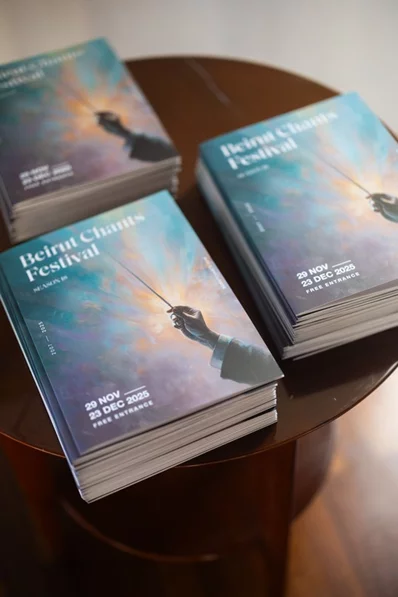Streaming videos, browsing the internet, texting your friends, checking out new posts on Facebook, replying to emails, and everything else that you do on your iPhone has an effect on its battery level. Luckily, there are ways to prevent your phone from running out of juice at the most inconvenient moment.
How to Check Battery Health on iOS
It's normal for a smartphone's battery to degrade over time. When your phone is two years old, it won't hold as much of a charge as it did when it was brand-new. This is referred to as "battery health," while "battery life" refers to how much time you can go in between charges.
Apple makes it possible for iPhone users to check their battery health on iOS 11.3 or higher. In a couple of taps, you can find out whether your phone's battery is still healthy.
Here's what you need to do:
- Open the Settings app on your iPhone.
- Scroll down and tap on Battery.
- Select Battery Health. The higher the Maximum Capacity number is, the healthier the battery. For example, 95 percent means that when full, your battery holds 95 percent of the charge it did when it came from the factory.
1. Manage Your Screen Brightness
A brightly lit screen drains the iPhone's battery a lot faster than a dim one. To reduce the brightness, you need to open the Control Center (swipe down from the top-right on iPhones with Face ID, or up from the bottom if your iPhone has a Home button) and drag down the brightness slider.
2. Switch to Dark Mode
For phones with an OLED display, switching to Dark Mode is beneficial for the battery's life. Here's a list of iPhone models that have this type of display at the time of writing (available on iOS 13 and higher):
- iPhone X
- iPhone XS/XS Max
- iPhone 11 Pro/Pro Max
- iPhone 12/12 Mini/12 Pro/12 Pro Max
3. Use Low Power Mode
This feature does an awesome job in saving battery life, but it has trade-offs to squeeze out more battery life. When you switch to Low Power Mode, some of your iPhone's features are disabled, such as automatic downloads, iCloud backups, email fetching, "Hey Siri", and similar.
Your phone will ask whether you want to switch to this mode when the battery level drops down to 20 or 10 percent. But you can also turn it on manually. Simply go to Settings > Battery and toggle on Low Power Mode
4. Turn Off Push and Fetch Emails Manually
If you receive a large number of emails daily, make sure that you disable push syncing, which updates your device with new messages as they come in. Instead, you can increase the fetch interval so it only checks for new emails on a set schedule. For a drastic change, you can fetch manually all the time so your phone doesn't sync mail until you ask.
This can be quite inconvenient. But as soon as you can charge your iPhone or aren't worried about the battery as much, you can change the settings back to usual.
To adjust this feature, head to Settings > Mail > Accounts > Fetch New Data. At the top of the screen, disable the Push slider, then at the bottom, tap on Manually or set a schedule.
5. Lower the Auto-Lock Timeout
Auto-Lock is a feature that locks your iPhone's screen when you haven't used it for a certain period of time. You can choose from 30 seconds all the way to 5 minutes before this feature activates. It's best to choose the shortest amount of time if you aim to conserve your phone's battery life.
To turn on Auto-Lock, head to Settings > Display & Brightness > Auto-Lock. Select a period of time before your screen will go dark







.webp)