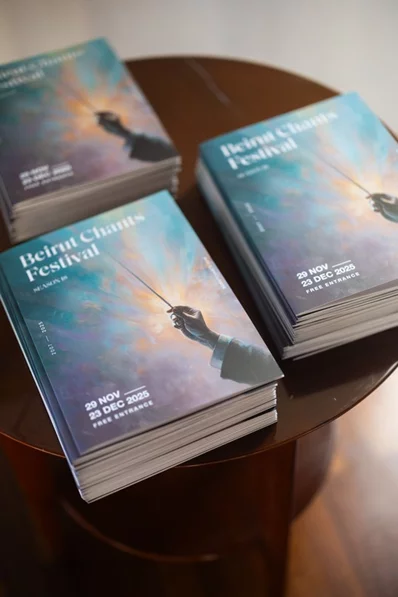How to turn on dark mode on Windows
1. Click the “Start” button, then click the “Settings” icon, which is shaped like a gear.
2. Click on “Personalization”.
3. In the right-hand pane, click “Colors”. There are two dark mode settings that you can enable, and you can choose any of them:
• Under “Choose the default Windows mode”, click “Dark”. This will launch the dark mode for many essential parts of Windows in particular, the taskbar at the bottom of the desktop and the Start menu.
• Under “Choose the default application mode”, press “dark”, this has a more widespread effect, and it will automatically activate the dark mode in many applications that contain it.
How to turn on dark mode in specific Windows applications
If you have turned on both dark modes, and you find that some specific apps are still not dark, these apps may have their own independent dark mode settings, you can deal with these cases with simple steps, open the respective app settings to see if there is a settings menu you can Enable the dark mode in it, and follow the steps in it according to the application.








.webp)