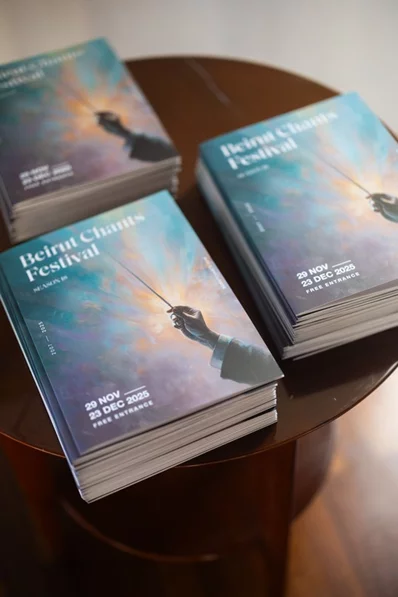Ever wondered how to create your own GIF? These two simple methods will help you make shareworthy GIFs.
Whether you pronounce it as "GIF" or "JIF" (both are correct), you’ve definitely seen one before and probably used it. These short video clips are integrated into just about every texting app, from WhatsApp to Facebook Messenger and even Skype.
But did you know that you can create a GIF by yourself? You can make a GIF from a video that you recorded, from a funny TV show scene, or even from a YouTube video. Here is a step-by-step guide on how to make a GIF from a video using Photoshop and GIPHY.
Why Should You Create a GIF From a Video?
GIFs are loads of fun. They can help you come up with clever responses to messages, and give you the opportunity to be sarcastic or silly. A picture is worth a thousand words, and since GIFs are actually a series of pictures—they are worth even more. So if you enjoy sending them to your friends, you might enjoy making your own.
But GIFs are not just fun and games. They can also serve as a marketing tool. On most social media platforms, including a video with your post can help generate higher engagement.
On top of that, newsletters are shown to have a higher click-through rate when they include a video. Since most GIFs are smaller files, you can easily add them to emails. So if you’re convinced, here are the best methods to turn videos into GIF.
How to Turn a Video Into a GIF With GIPHY
GIPHY is one of the most popular websites for finding these looped video clips. You may recognize the name from WhatsApp and other messaging apps, which enable you to search for GIFs via GIPHY.
It’s probably so popular because it makes it incredibly easy to turn a video into a GIF. Moreover, when people upload their creations, they can add tags to the video, which makes it even easier to search for specific GIFs on the platform.
To turn videos into GIFs, you first need to create a user account. After that, click Upload at the top of the screen. Before you get started, make sure you use a video that will run nicely on a loop. You can upload a video from your computer, or enter a URL.
The next screen is where you trim the video to look good on a loop. Take into account that it can only be 30 seconds, and in most cases, shorter is better.
After you click Continue to Upload, you can adjust the video info. First, you can decide to either make it private or public. If you go for a public video, you can add tags to help it appear in searches. And finally, you can add the source URL







.webp)