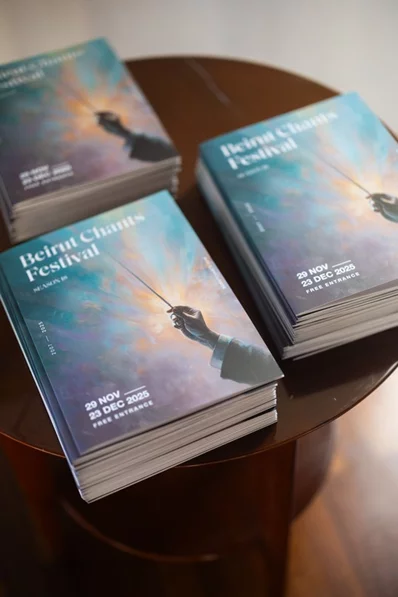Learn how to test your Android charging cable for issues, plus tips on how to make it charge even faster
Different chargers will charge your Android device at different rates, and some broken chargers might not be charging your device as quickly as they claim they can.
If you've ever run into issues charging your Android device, or you'd like to measure your charging cable speed, read on. We'll show you how you can ensure your Android device is charging properly.
Charging Optimization Apps
Android does not provide an official method to check the charging statistics of your device, so we have to resort to using third-party apps. In Android 11, you can briefly overlook the battery performance through the Battery and device care section in Settings.
There are many charge-monitoring apps available on the Google Play Store, and the most popular of the lot are Ampere and AccuBattery. We have tested many charging apps, and we can safely say these two apps are at the forefront by a considerable margin. Ampere and AccuBattery are compatible with Android 5 (Lollipop) and above.
In this guide, we will be using Ampere to test out Android smartphone micro-USB and USB-C charging.
Charging Speed Test
For this, all you're going to need is your charger and a place to plug it in—either a safe charging device and wall outlet, a computer, or a portable battery power bank.
For the most accurate measurement of your charger's full capabilities, plug it into its official USB-to-wall outlet adapter, and plug that into your nearest outlet. We'll discuss in the next section how plugging into your computer can change your results.
Ampere displays some essential device and battery details as it measures the current charging power, and enables you to check your charging cable speed. Above, you can see some of the information provided by the app. It takes about 10 seconds to measure the charge of your phone, which is what you see on the left.
You can buy the Pro version of Ampere to remove the adverts that display along the bottom, but they're so unobtrusive that it's barely worth the $1.18 to get rid of them. The Pro version also provides a charging level notification icon in the notification bar.
The app will use orange text when you're not plugged in and a green text when you are plugged in. When not plugged in, you can see how much battery your phone is currently using.
Low brightness will consume less battery as compared to a high brightness display (as observed below). Screen brightness is a significant consumer of the phone’s battery. Still, other factors can influence this too, including apps updating in the background, Wi-Fi or cellular signal strength, and more.
The app itself uses a very minimalistic design, which is easy on the eyes. Tapping the circular battery icon within the app will take you to your full battery stats in the Android Battery and device care settings.
Negative amperage values mean that your phone is losing charge, and positive values show the amount of charge your Android device is gaining.
Keep in mind that if your phone is working extra hard (a lot of background processes or open apps) and using more amperage than usual, then you might get a lower number when testing your charger, and that's not your charger's fault.
For instance, if your phone is sucking up 370mAh as shown above and your device is charging at 1050mAh, your device is actually charging with 1050mAh-370mAh = 680mAh.
What Speed Should You Expect?
Every charging cable is different, but your best bet for measuring the charging rate of your wall charger is by looking at the label on the charging adapter.
Somewhere on your USB-to-wall outlet adapter, there will be either a sticker or an imprint in a tiny font that details your adapter's specifications. The adapter details the manufacturer charging specifications.
You need to look for the Output details on the charging adapter. In this case, the output is 1000mAh. So we can expect about a 1000mAh charge, minus whatever my phone is sucking up.
We used the Samsung Galaxy A51 and the official Samsung fast-charging adapter and USB-C cable for this test. Your charger and phone will be different from the ones we have used for this test.
But don't worry, if you've used the app and determined that you're getting less of a charge than your adapter says you should be getting, there are some steps you can take.
How to Improve Your Charging Speed
If you're not getting a charge as fast as you want, there are ways to increase the charging speed of your Android device.
You can also consider switching to a fast-charging adapter if your Android device supports it. A fast-charging adapter will significantly improve the charging rate of your device.
Another common misconception is that plugging your phone into a computer or a wall outlet is the same thing, but they're much different. Computers can't output the same level of amperage as a wall socket can, which results in a slower charge.
We also strongly recommend using the charging cable and adapter that the manufacturer shipped your Android device with rather than a third-party charger. Each Android device comes with charging accessories that are best supported by its battery. Using the official charging accessories extends your device's battery life and improves the discharging rate of your battery.
Is Your Android Device Charging Properly?
You can test your Android device’s charging through third-party apps such as AccuBattery and Ampere. These apps list battery and charging metrics that you can analyze to ensure that your phone is charging correctly.
And if you find that your phone won't charge at all, take a look at our guide linked below, which will help you to get it powered up once again.








.webp)