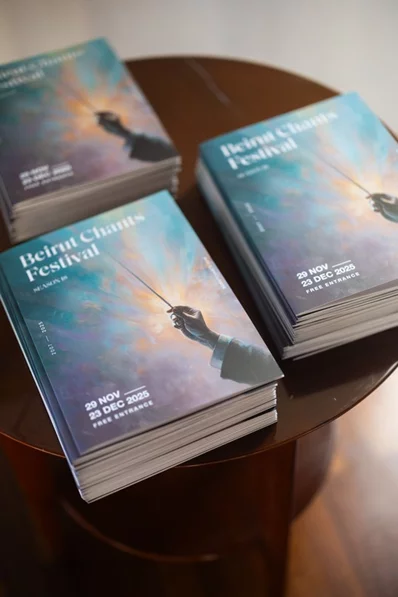The following shows multiple methods on how to limit screen time in both iPhone and iPad.
Part 1. Limit Screen Time on iPhone/iPad Using iOS 12 Screen Time Feature
If your iPhone or iPad runs the latest iOS 12, you can use the Screen Time feature to set app and screen limits. It is easy to configure and get the feature up and running on your device. All you must do is follow a few simple steps shown below and you should be all set.
1. Configure Downtime
Downtime is an function within the Screen Time that lets you prevent all the apps except for a few chosen ones from launching on your device. This is a good option to enable for your bedtime, so you do not get distracted by the constant notifications arriving on your device.
The following is how you set it up for your iPhone or iPad:
Step 1. Launch the Settings app on your device and select Screen Time.
Step 2. Tap on Downtime on the following screen to access the function settings.
Step 3. You will see a toggle next to the Downtime label. Turn it to the ON position to enable the function. Then, specify the hours during which you want for the function to be ON.
2. Configure App Limits on iPhone/iPad in iOS 12
If you would like to apply screen time limit on certain apps or certain categories on your iOS device, you can use the App Limits function that will help you do it. The only purpose of this function is to help you prevent access to select apps on your device. The following is how you set it up.
Step 1. Launch the Settings app on your iOS device and select Screen Time to access the feature.
Step 2. When the Screen Time feature opens, tap on App Limits on your screen.
Step 3. The following screen will display all the apps and category you have on your device. Tap on the one you want to set limitations for and tap on Next to go on.
Step 4. Enter in your time limit in hours and minutes. Once you have done it, tap on the Add button at the top-right corner to add the specified limit to the app.
Part 2. Use the Guided Access to Set Screen Time Parental Control on iPhone and iPad
Guided Access is one more built-in feature on your device to help you enable screen time parental control on your iPhone or iPad. If you have never used it before, the following is how you use it.
Step 1. Open the Settings app and head to General > Accessibility > Guided Access and turn the feature ON
Part 3. Use Screen Time App to Set Screen Time Limit on iPhone and iPad
If you do not like the built-in features of enabling screen time limit on your iPhone and iPad, you can use some third-party apps to do the task.







.webp)