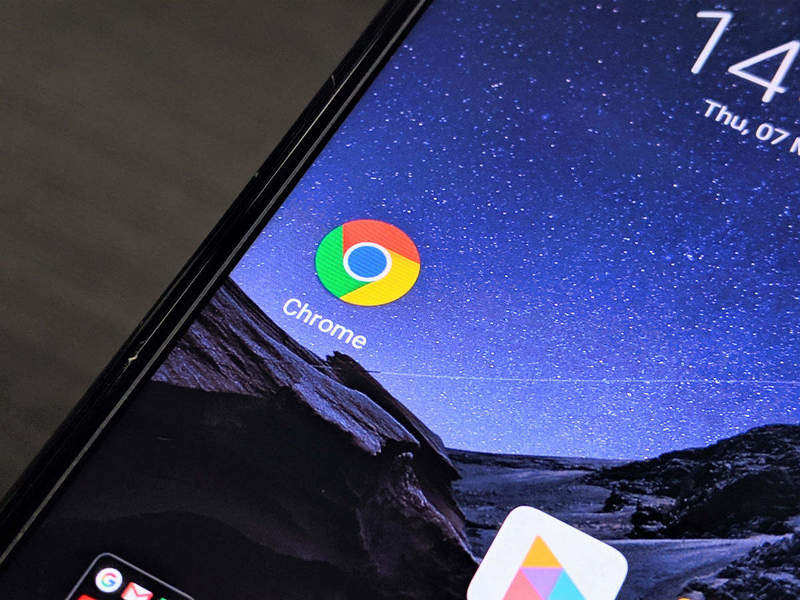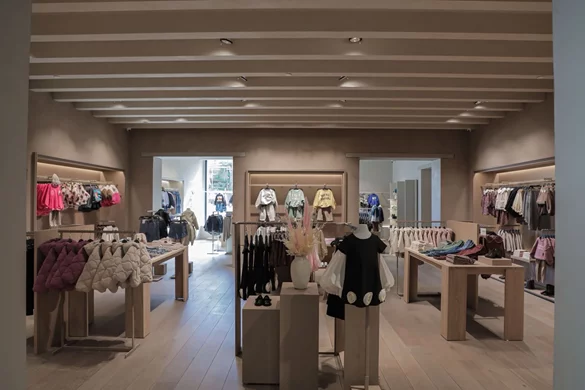Internet browsing is more essential than ever, so here's seven ways you can fix slow Chrome issues.
Chrome is one of the fastest browsers on the market. However, sometimes Chrome seems to act up for no apparent reason. Whether its pages taking longer than usual to load, or lag issues while browsing, there might be a problem with your browser.
In this article, we’ll go through seven fixes that you can try to speed up Google Chrome if it's running slow.
1. Test Your Laptop and Internet Connection
Firstly, you'll want to make sure there is no problem with your laptop, by running other browsers on your system. If any browsers other than Chrome work fine, the problem is likely with Chrome or your internet connection.
To ensure it's not your internet connection making your browsers slow, run other browsers on any other system connected to the same internet connection.
You may have a problem with your internet if these browsers in other systems are also slow. If that's the case, try restarting the router to see if it improves the performance. You can always run a speed test to check your connection speed.
If all other browsers appear to be usually working on other systems, there is an issue with your Chrome that needs further investigation.
2. Check Default Search Engine in Chrome
Google is the default search engine in the address bar of Google Chrome. The search bar also allows you to use other search engines such as Bing, Yahoo, DuckDuckGo, and Ecosia.
Shifting to these search engines in Chrome’s address bar can sometimes reduce performance. Therefore, before trying any other fix, make sure that Google is set as the default search engine.
Follow the below steps to check your default search engine.
- Click on the three dots in the top-right corner.
- Head to Settings.
- Find Search engine on the left-hand side
3. Close Unused Tabs
Usually, researching over the internet or checking out different sources for an assignment requires opening too many tabs simultaneously. Even if you're not using the tab, Chrome consumes the same number of system resources. With too many unnecessary tabs open, you might be wasting resources unknowingly.
Open Resource Monitor on Windows devices or Activity Monitor on Macs and close tabs one by one to see if that improves performance. Make a habit of bookmarking pages instead of keeping them open all the time.
4. Clear the Cache and Browsing History
Clearing the cache and Chrome history can also be useful solutions. Chrome stores temporary browsing information that piles up after some time. This unused data reduces your browser performance.
However, clearing the cache also removes any saved usernames and passwords. To keep this data intact, you can uncheck the password and other sign-in data boxes in the advanced settings of clear browsing history before clearing data.
5. Update Chrome
In case you keep automatic Chrome updates setting off, ensure you have the latest version of Chrome. Even if updating Chrome has no direct effect on its performance, your browser may be more secure against malware attacks.
You'll see a decrease in browser performance if a malicious website loads your browser with malware. So, keep Chrome updated at all times.