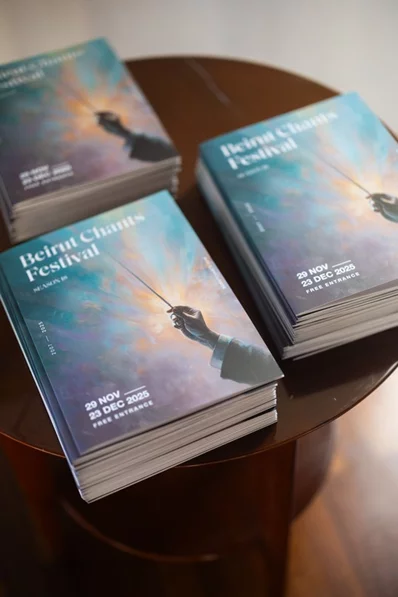If your eyes often hurt and you suffer headaches, your iPhone might be the culprit. Eye strain from digital displays is one of the big downsides of today's widespread smartphone use.
But don't worry. You don't need to get rid of your iPhone; at least not yet. Your iPhone is equipped with several features to help reduce your risk of digital eye strain. Let's take a closer look at some useful features to reduce iPhone eye strain.
1. Turn Dark Mode On
Having your iPhone on Dark Mode allows you to view your display better in low-light environments without straining your eyes. To turn it on:
- Go to Settings > Display & Brightness.
- You’ll immediately see options for Appearance. Select Dark.
However, it’s understandable if you want to switch back to your iPhone’s regular appearance during the day. You can either switch it manually by choosing Light or allow your iPhone to automatically change its display appearance:
- Select the Automatic option under the Light and Dark option.
- Tap Options and choose to have it automatically turn on from Sunset to Sunrise or set a specific time by tapping Custom Schedule.
2. Try Smart Invert
Aside from the Dark Mode, you can also make use of Smart Invert to reduce eye strain. Unlike Classic Invert, Smart Invert does not reverse the colors of images, media, and apps that already use dark mode. To enable it:
- Go to Settings > Accessibility.
- Tap on Display & Text Size.
- Enable Smart Invert.
That's all it takes. You may love or hate this mode; personally, I love how certain UI elements like the Control Center transform with it.
Note: The screenshot on the right does not capture how the iPhone display looks when the Smart Invert option is turned on, except for the buttons.
3. Reduce Transparency
The Transparency setting in iOS lets you control the opaqueness of the background for certain UI elements. Disabling this not only makes the text a bit more legible but also reduces blur in the background.
The improved legibility and decreased glare will lessen the effects of digital eye strain while using your iPhone.
Here's how you can toggle the transparency option on your iPhone:
- Go to Settings > Accessibility.
- Tap on Display & Text Size.
- Toggle Reduce Transparency on.
4. Use Reduce Motion to Avoid Vertigo and Eye Strain
The Reduce Motion option is aimed at helping people who suffer from vertigo and motion sickness. As a side effect, this feature also helps curb digital eye strain to a certain extent.
When turned on, certain screen effects change. The parallax effect, where the display moves slightly when your iPhone is tilted, is turned off for one. Other animations and effects are also turned off.
Also, the smooth gliding effect as you swipe will be turned off and the zoomed-in and zoomed-out interface will be turned off.
To enable Reduce Motion:
- Go to Settings > Accessibility.
- Choose Motion.
- Set Reduce Motion on.
5. Reduce OLED Flickering
Apple introduced OLED displays from iPhone X up to current models, except the iPhone 11. An OLED display comes with numerous benefits, but it has a dark side as well. Many of these displays flicker at lower brightness levels, which can end up causing eye strain and headaches in some cases.
You can solve the OLED flickering problem by keeping your iPhone's brightness level above 50 percent. However, this solution is not practical, as even 50 percent brightness is too much during nighttime.








.webp)