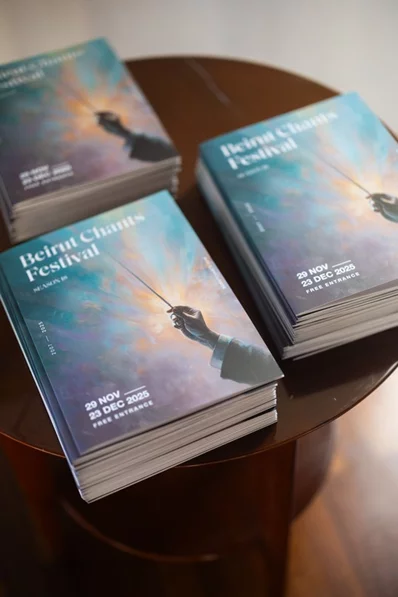If you frequently find yourself wishing for larger text or icons on your phone, you’re not alone. Some people prefer microscopic font sizes but others want large, bold text everywhere. Luckily, there are things you can do to make text more readable—and everything else easier to see—while using your iPhone.
Increase text size on your iPhone everywhere
The first step towards more legible text on iPhone involves increasing the font size. You can do this quickly by going to Settings > Display & Brightness > Text Size. You can move the slider towards the right to increase the font size across iOS. Lots of good iPhone apps use the system default setting for font sizes, so changing it here will make text more readable in multiple places.
If you find the largest font size to be inadequate, you can increase it even further by heading to Settings > Accessibility > Display & Text Size > Larger Text and enabling Larger Accessibility Sizes. Once you do that, you’ll see additional font size options in the slider at the bottom of the page.
Use bold text
For some people, using bold text across iOS is a lot more helpful than increasing font sizes. You can get that done by going to Settings > Display & Brightness and enabling Bold Text.
Use Display Zoom to enlarge on-screen elements
Increasing font size does not increase the size of notification banners or icons on your iPhone. To do that, you can go to Settings > Display & Brightness > Display Zoom and select Zoomed. Then tap Set in the top-right corner to enable this feature. Note that changing this setting requires you to restart your iPhone.
Increase contrast to differentiate between foreground and background colors
Ever felt that the foreground color of some menu items is merging with the background? This can be a problem if it leads you to accidentally tap the wrong part of the screen. To fix this, increase the contrast between foreground and background colors in iOS. Go to Settings > Accessibility > Display & Text Size and enable Increase Contrast.
If you struggle to differentiate between certain colors, you can also enable Differentiate Without Color on the same page. This gets rid of UX elements that rely only on color to convey information.
Make it easier to see buttons
Some people may find it hard to locate buttons on screen. Fortunately, a neat iPhone accessibility feature makes it easier to spot them by underlining them, the same way a webpage displays hyperlinked text (see the image above, with the “Back” button underlined in blue, for an example of what we’re talking about). You can use this by opening Settings > Accessibility > Display & Text Size and enabling Button Shapes.







.webp)