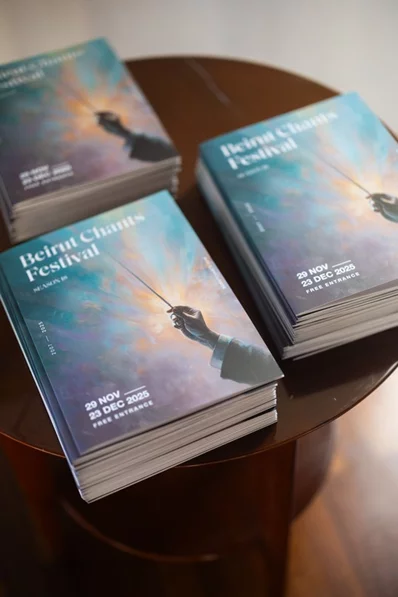Editing videos on a Windows PC isn’t as difficult as you might think. There are various video editing apps that you can use to perform both basic and professional editing on your videos.
This guide shows how you can perform some of the common video editing tasks using a free and open-source app called OpenShot. This app lets you refine your videos using many different ways, and here we show how you use it to edit your videos.
How to Remove the Audio From a Video
If you want to mute a video or you want to use your video’s audio as an independent file, you can detach the audio from your video in OpenShot:
- Launch OpenShot, click File > Import Files at the top and add your video to the app.
- Right-click your video and select Add to Timeline.
- Hit OK on the following screen as you don’t need to configure any options.
- Right-click your video on the timeline and select Separate Audio > Single Clip (all channels).
- If you want to mute your video, click the audio file on the timeline and hit the Delete key.
- Select File > Export Project > Export Video to save your video without the audio
How to Add Background Music to a Video
You can add pretty much any music track available on your computer to your video file.
Here’s how:
- Click File > Import Files to add both your audio and video files to the app.
- Right-click your video and select Add to Timeline.
- Select Track 5 from the Track dropdown menu and click OK.
- Right-click your music file and select Add to Timeline.
- This time around, choose Track 4 from the Track menu and click OK.
- Click File > Export Project > Export Video to save your musical video.
The idea here is that your music should appear on a different track than your video track.
How to Crop a Video
Cropping helps you remove unwanted areas from your video frame. If your video contains unwanted objects, here’s how to crop them out in Windows:
- Make sure your video is on the timeline.
- Click Effects, find Crop in the list, and drag and drop it onto your video on the timeline.
- A small C appears on your video, which indicates the effect was added.
- Right-click this small C and select Properties.
- Specify how you want to crop your video on the following screen. An instant preview appears on the right of your screen.
- When you’re happy with your cropping, save the video using the File menu.
How to Increase or Decrease the Playback Speed of a Video
You can speed up as well as slow down the playback speed of your video on Windows:
- Add your video to the timeline in OpenShot.
- Right-click your video on the timeline, select Time > Fast, and choose how fast you want your video to play, either forward or backward.
- To slow down your video, right-click your video, select Time > Slow, and choose an option.
How to Split a Video Into Multiple Parts
- Ensure your video appears on the timeline.
- Place the playhead where you want to split your video into two parts.
- Right-click your video and select Slice > Keep Both Sides.
- You’ll see your video cut into two parts.



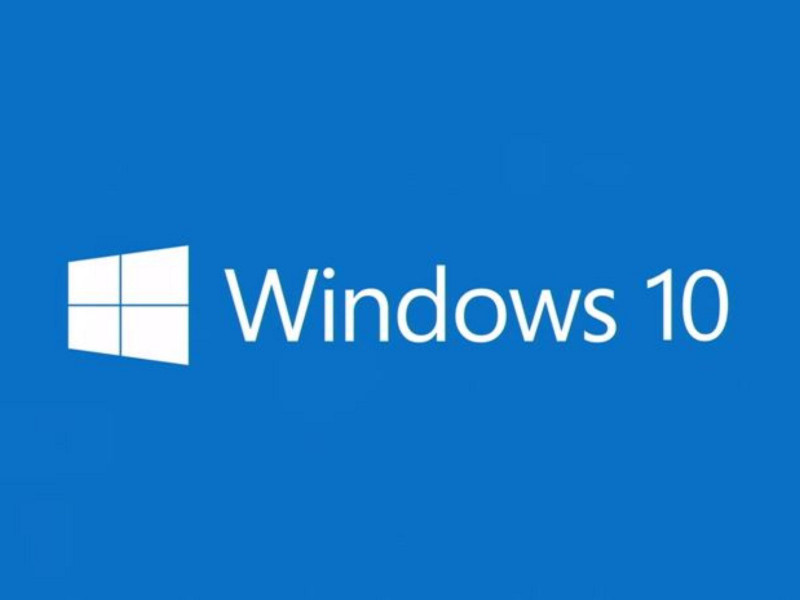



.webp)