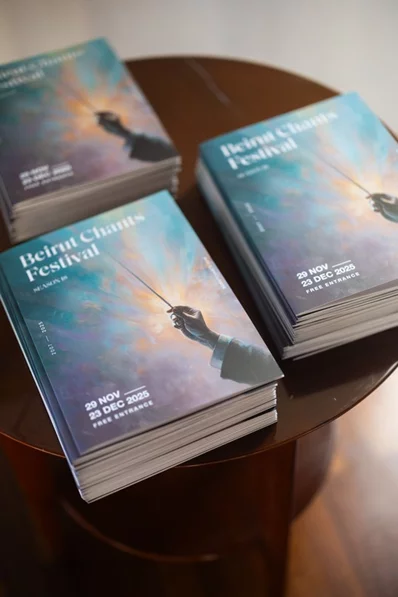How to Watch YouTube 4K Videos on iPad & iPhone
First of all, you need to check if your device is running iOS 14/iPadOS 14 or later. Also, make sure you’ve installed the latest version of the YouTube app from the App Store. Then simply do the following:
- Launch the YouTube app and try to find a video that was uploaded in 4K to test. You can type 4K HDR in the search field to start.
- Tap on the video to access the playback menu. Now, tap on the triple-dot icon at the top-right corner, as shown below.
- Now, you’ll get a pop-up menu at the bottom of your screen. Here, choose “Quality” located right at the top to continue.
- Here, select “2160p” resolution instead of Auto or anything lower which was pre-selected based on your internet speed
- That’s it. The video will now continue playing back in 4K resolution on your iPhone and iPad.



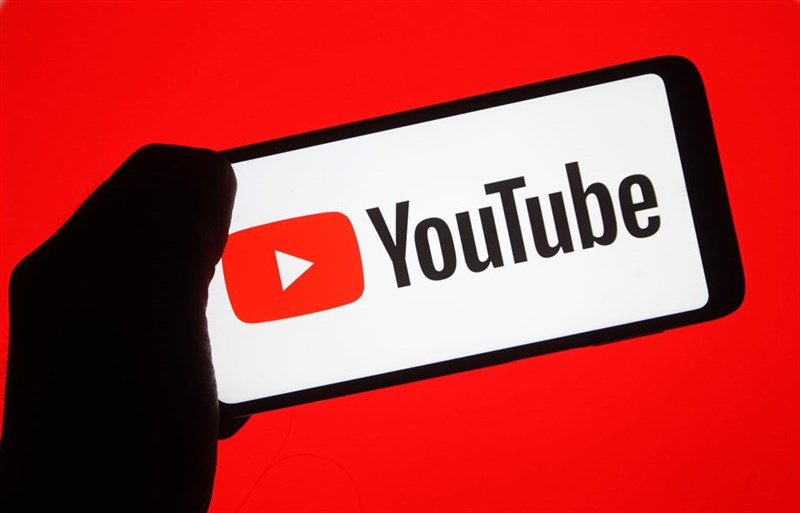




.webp)