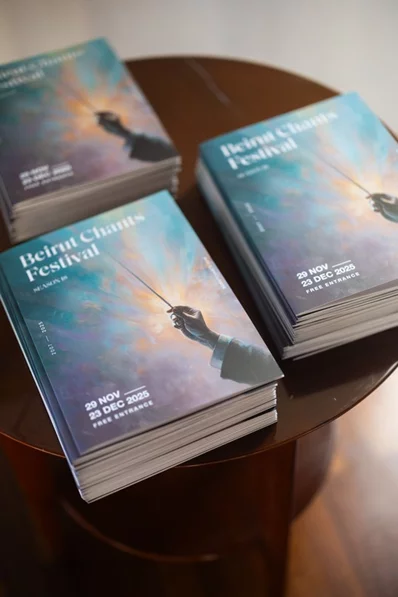Do you need to recover deleted or missing WhatsApp messages? It's certainly possible, depending on the situation.
Below, you'll learn how to recover deleted WhatsApp messages on your iPhone or Android device. We'll then teach you how to set up an advanced WhatsApp backup plan to ensure you never lose any of your WhatsApp messages again.
Understanding WhatsApp Chat Backups
In order to retrieve deleted WhatsApp messages, you must have enabled Chat Backup in the app's settings. To reach this, tap the Settings tab on the bottom bar of the iPhone app, or on Android, open the three-dot menu at the top-right and choose Settings.
From there, head to Chats > Chat backup. Here (under Auto Backup on iOS and Back up to Google Drive on Android), WhatsApp offers several backup frequencies:
- Daily
- Weekly
- Monthly
- Off
On Android, WhatsApp makes a local backup every night, but this won't help you if you lose your phone. This is why cloud backups are vital.
WhatsApp deletes older backup files as you create new ones. The iPhone app only keeps the latest backup file, while the Android version keeps "up to the last seven days' worth" of backup files. Keep that in mind as you choose the right backup frequency for your needs.
By having daily auto-backups, you'll be able to easily recover WhatsApp messages soon after deleting them. On the other hand, weekly auto-backups will allow you to go further back in time to recover deleted WhatsApp messages, at the expense of losing recent chat messages.
For a more advanced backup plan for Android devices, scroll down to the "An Advanced WhatsApp Backup Strategy for Android" section below.
How to Recover Archived Chats in WhatsApp
Before we look at recovering deleted WhatsApp messages, there's a chance that you might have just archived the chat, not deleted it. But what's the difference?
Archiving removes the chat from your list, allowing you to hide conversations that you're done with for now. You can unarchive a chat at any time to access it again, and archiving doesn't delete anything in the chat. Conversely, deleting a chat erases its contents, so they're no longer accessible to you.
On iPhone, when you archive a chat, you can immediately reverse the archival by shaking your device and choosing Undo to recover the archived chat. But even if you miss this, it's easy to retrieve archived WhatsApp chats later.
How to Recover Deleted WhatsApp Messages
Wondering how to get back deleted WhatsApp messages after backing them up? You can restore your WhatsApp backup by simply uninstalling and reinstalling WhatsApp on your device.
When you reinstall the app, you will be prompted to restore your message history from the backup file. Tap Restore and you'll retrieve everything from the latest backup. Make sure to do it when prompted, as you can't restore the backup file later.
This method of recovering deleted WhatsApp messages works on both Android and iPhone, as long as you have a backup. Keep in mind that it you can only recover backed-up messages within your selected auto-backup frequency, however.
For instance, if you've set the app to back up daily, you can recover any deleted chats before the next daily backup occurs. But if the app has made a new backup since you deleted certain messages, they're lost for good.
Getting deleted messages back after a new WhatsApp backup has run is slightly more difficult. Your success will depend on your selected auto-backup frequency.
Before we dive into the process, here's an overview of restoring older WhatsApp chats on Android:
- Open a file explorer app on your device.
- Navigate to /WhatsApp/Databases.
- Rename msgstore.db.crypt12 to msgstore-latest.db.crypt12.
- Rename msgstore-YYYY-MM-DD.1.db.crypt12 to msgstore.db.crypt12.
- Uninstall WhatsApp.
- If Google Drive backups are enabled, open Google Drive, slide out the left menu, tap Backups, and delete the WhatsApp backup file.
- Reinstall WhatsApp.
- When prompted, restore from the backup file.
How to Restore Older Deleted WhatsApp Chats on Android
As mentioned before, WhatsApp on Android retains several days of chat backup files. One is, of course, the latest chat backup. The others, depending on your auto-backup frequency, could be one day or many days old. In addition to the Google Drive cloud backup, WhatsApp stores these backups on your device's local storage.











.webp)