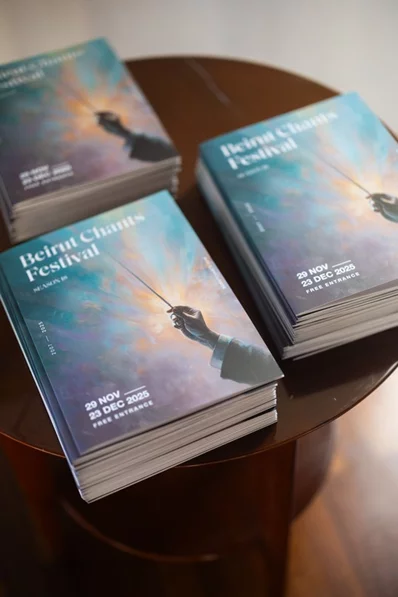Forgot your Android passcode? Here are several methods to help you get back into your Android phone when you don't know your PIN.
Screen locks on smartphones are a vital way to keep the contents of your device private. In an age when you have personal, professional, and financial information on your phone, locking your mobile has become a necessity instead of choice.
But if you forgot your phone passcode, you can get locked out of your device. There's a greater risk of forgetting, thanks to the fingerprint scanners on modern devices that render passwords as a backup.
Here are some ways that you can regain access to your Android phone if you forget your Android password.
Are You Sure You Forgot It?
If you've just typed "How do I unlock my Android phone if I forgot my PIN" into Google and found yourself on this article, then before you proceed any further, it's wise to take a moment to make sure you've actually forgotten your passcode.
While this may seem obvious, it will save you a lot of hassle in the long run. Unlike the iPhone, which used to feature four-digit passcodes and has recently moved to six-digit codes, Android lets you choose any number of digits for your PIN.
If you're trying to recall a four or six-digit code, consider whether your passcode is actually a different length. This may help you remember it. Another trick to try is allowing your muscle memory to do the work. Go away and do another task, then pick up your phone and see which keys your fingers automatically move to.
If you've definitely forgotten your Android PIN, then here are some ways to get back in to your phone.
1. Unlock With Smart Lock
Smart Lock is an Android feature that lets you specify certain conditions that bypass your lock screen security. You'll find it under Settings > Security & location > Smart lock on most phones, or Settings > Lock Screen > Smart Lock Type on Samsung devices.
However, you must have set it up before you forgot your PIN!
You're required to input your current lock password to make changes to the feature. Then you can choose five possible options to unlock your smartphone without a password:
- On-body detection: The phone senses that you're carrying it automatically stays unlocked while it's on your person.
- Trusted places: Uses your location to unlock your phone when you're near an address that you've selected.
- Trusted devices: Keeps your device unlocked when connected to a trusted Bluetooth device, like your fitness tracker or car.
- Trusted face: Uses facial recognition to unlock your phone.
- Voice match: Unlocks your phone when it hears your trusted voice.
- Fingerprints: Unlock your phone with your registered fingerprints.
If you've already set up one or more of these options before you forgot your password, you can use it to get back into your phone. However, you can't change Smart Lock or password settings without entering your current password. Thus, you may still need to factory reset, but at least you can back everything up first.
2. Options for Samsung Devices
Have a Samsung device? The company offers a couple of ways to reset your lock code if you forget it.
Using Backup PIN (Older Android Versions Only)
If you have an older Samsung phone running Android 4.4 KitKat or earlier, you may have set a backup PIN. After entering your password or pattern incorrectly, follow these steps:
- Tap on the Backup PIN option if you can remember it.
- Type in your PIN code, then tap Done.
- You will be redirected to the Screen Unlock settings to reset the lock screen pattern.
For all of its phones, Samsung offers a feature that lets you remotely manage the device if you lose it. You'll need to be signed in to your Samsung Account on your phone and must have either a Wi-Fi or mobile data connection.
To reset your phone's passcode through Find My Mobile:
- Open findmymobile.samsung.com on your computer.
- Log in with your Samsung account.
- Go to the Unlock my Device option and follow the instructions.
3. Use the Forgot PIN Prompt (Android 4.4 or Earlier)
If you have an older phone with Android 4.4 KitKat or earlier, you can reset your passcode through the lock screen. This uses your Google account and requires the following steps:
- Input the wrong pattern into the lock screen until you see a You have made several unsuccessful attempts. Try again in 30 seconds message.
- Tap on Forgot Pattern, and you'll see a prompt to enter your Google account information.
- Type in your email address and password.
- You now have the option of resetting your lock screen pattern. Simply tap on the Sign-in tab, then go to the Screen Unlock settings and set a new lock screen pattern.
Unfortunately, Google removed this option in modern versions of Android.
4. Try Some Workaround Hacks
If you haven't set up Smart Lock, don't have an old phone, or don't use a Samsung device, the above methods won't help. In those cases, you'll have to take more drastic measures.
These essentially have you hacking into your phone. They're not guaranteed to work and could potentially mess up your phone if you're not careful. Thus, you should only try them if you have no other options available.
5. Perform an Android Factory Reset
If none of the above worked for you, you'll have to resort to a factory reset. Of course, this erases all data on your phone as well. If you've signed into your Google account and backed up to it, you can sign back into that same account after the reset and restore a lot of it.
Since you're locked out, you'll need to use another method to do the reset. The easiest way is to use Google's Find My Device website. As long as you've enabled this feature on your phone, you can click the Erase device option on this page to reset it.
If you can't use this method, you'll need to factory reset manually. To do so:
- Power your device off.
- After the screen goes completely black, press and hold the volume down and power buttons simultaneously to bring up Android's bootloader menu. This button combination may be different depending on your phone.
- Press the volume down button twice to highlight the Recovery Mode option, then press the power button to select it.
- Hold the power button and press the volume up button once to enter recovery mode.
- Use the volume buttons to go to the Wipe data/Factory Reset option. Proceed with the steps to perform a factory reset.
- Once the device reboots, walk through the setup again. You'll be prompted to log back into your Google account, which will restore any backed-up data.



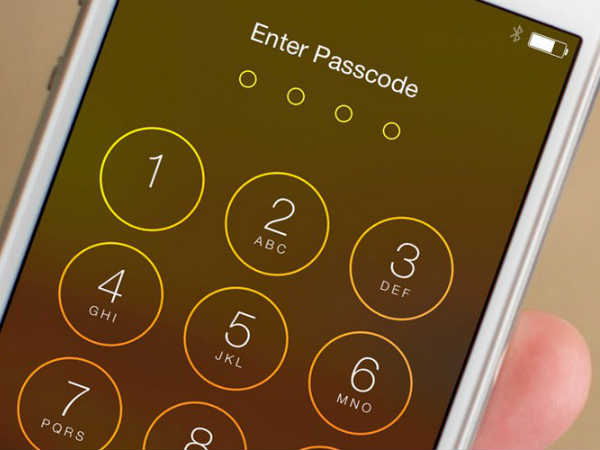



.webp)